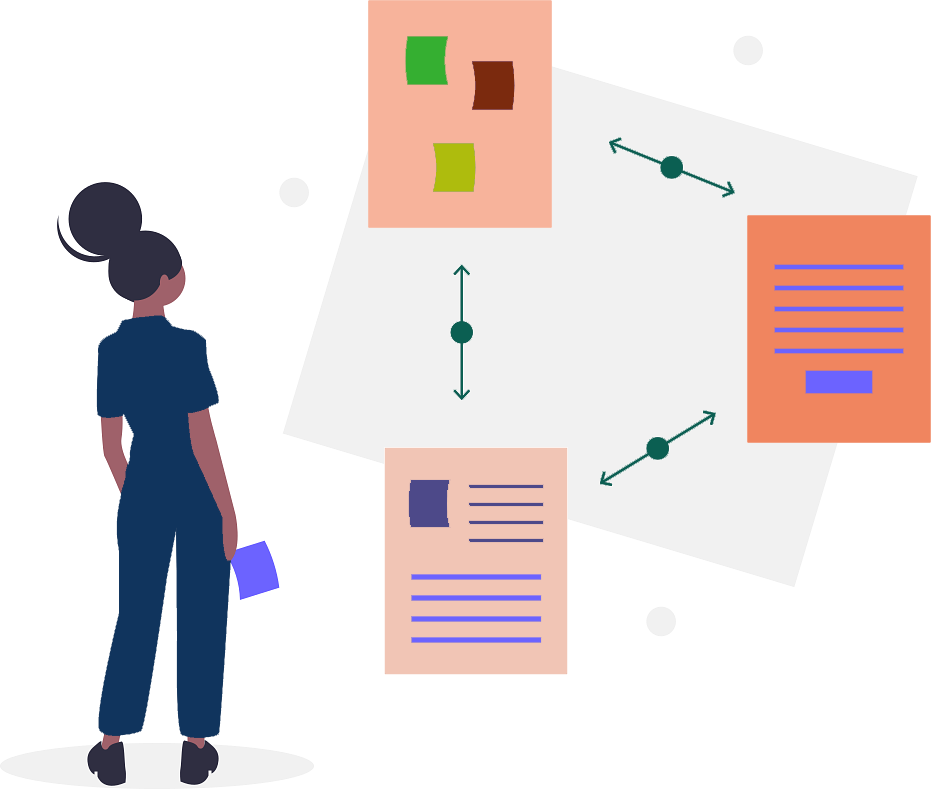
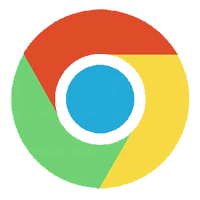
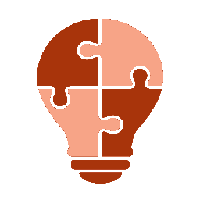
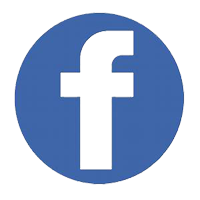
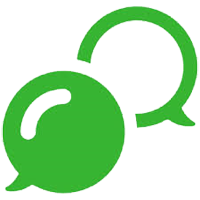

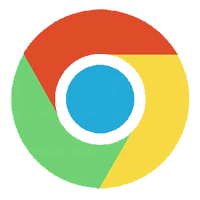

5Things
you can't
do without
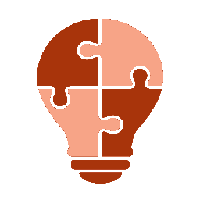
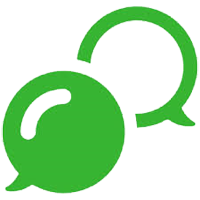
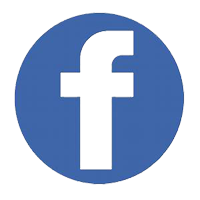
STEP 1. Login to Wyzebulb account and Connect your apps(Facebook lead Ads & Waboxapp) with Wyzebulb from:
A."Connected Apps" from left tool bar or
B.Skip to "Create flows" and add apps to Wyebulb While creating workflow. Go to "Connected Apps" to add your favourite Apps.
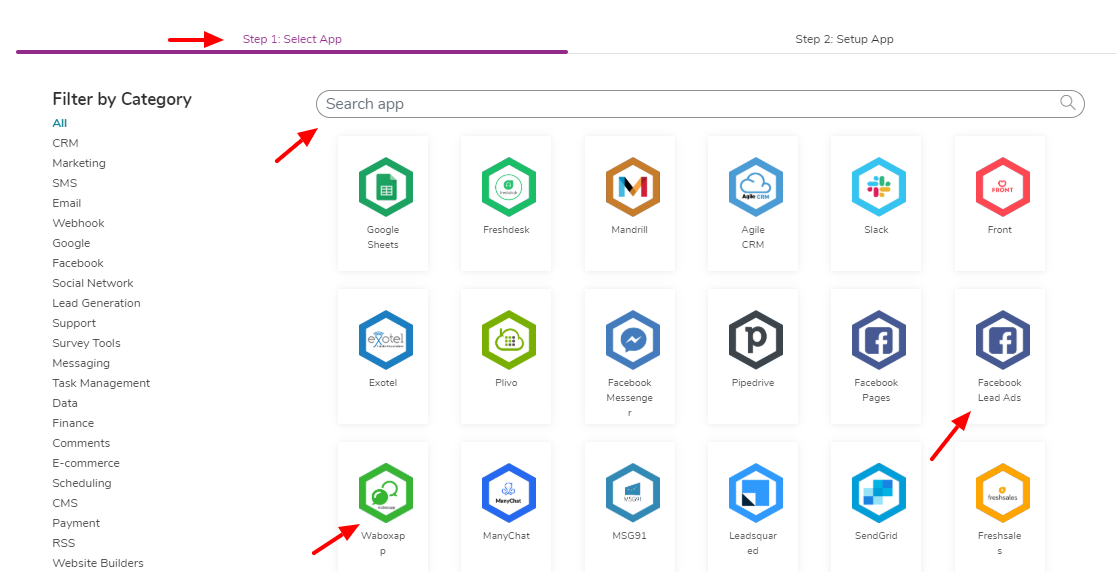
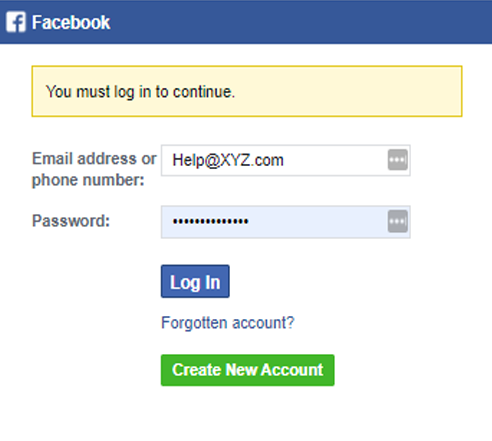
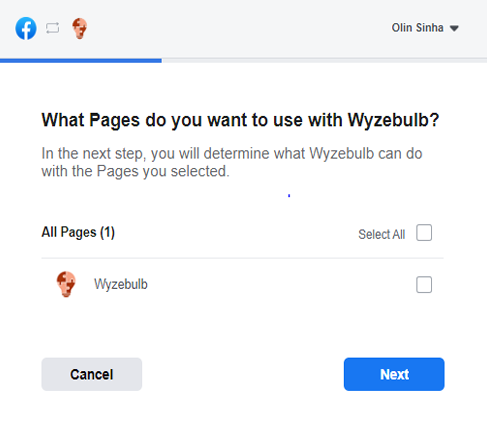
2.Grant permission to Wyzebulb to access your Facebook account and leads of your pages.
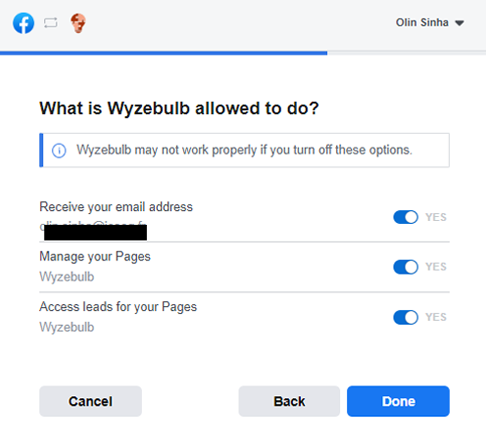
3.Make sure you don't miss to click "OK" to complete adding Facebook lead Ads withWyzebulb.
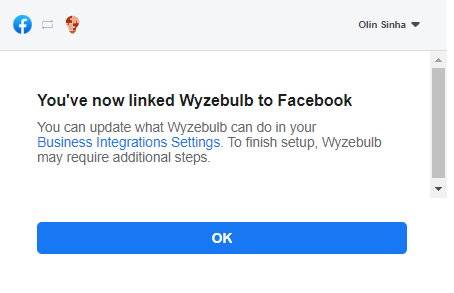
4.Repeat Step I.to choose & connect "Action App" - Waboxapp.
I.Follow the easy online instruction to fill in the details required to connect Waboxapp.
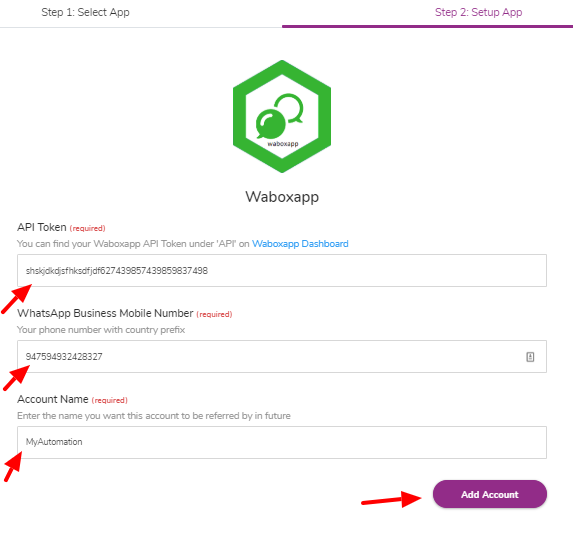
Note:How to get Waboxapp API token
1.Login to your "Waboxapp account".
2.From Dashboard, click on "Developers" from the left menu bar.
3."Copy" the API Key as shown in the figure below and "paste" under API TOKEN as shown in the figure above.
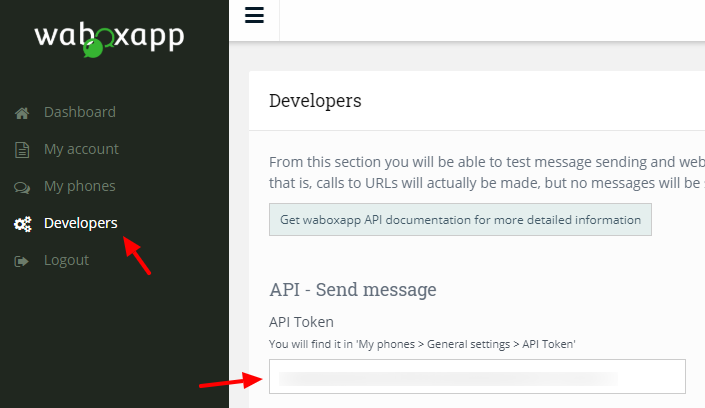
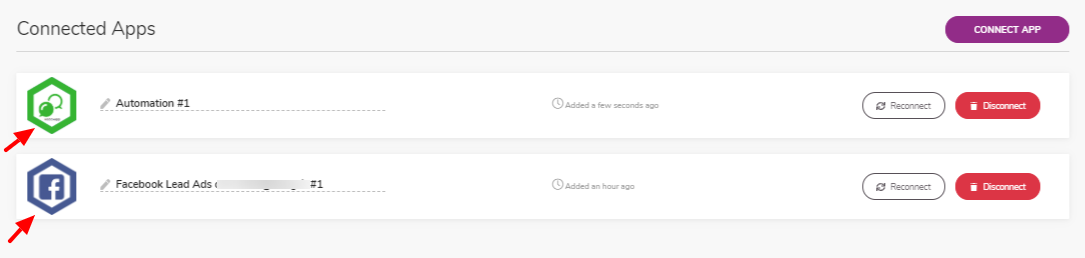
STEP 2.From Wyzebulb dashboard, go to "Create Flows" from left tool bar.
1. Choose your app from drop down menu: "Trigger app" and "Action app" before you hit "create workflow" tab.
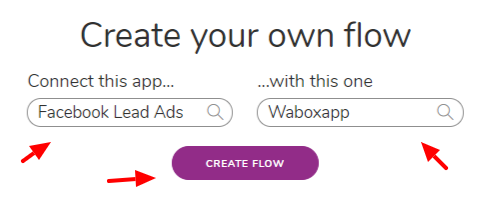
2. You get to see a flow with "Trigger section" and "Action section".
3. "Trigger Section" has 5 simple steps to update:
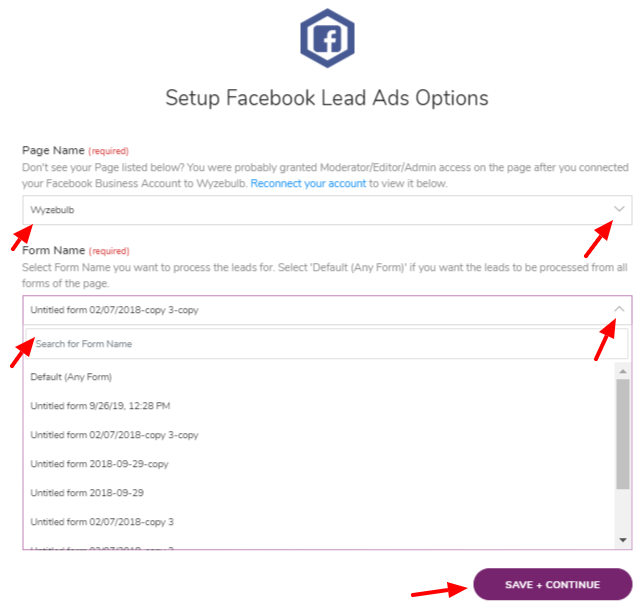
4. "Action Section" has 5 simple steps to update:
Congratulations !You have successfully integrated Facebook Lead Ads with Waboxapp.
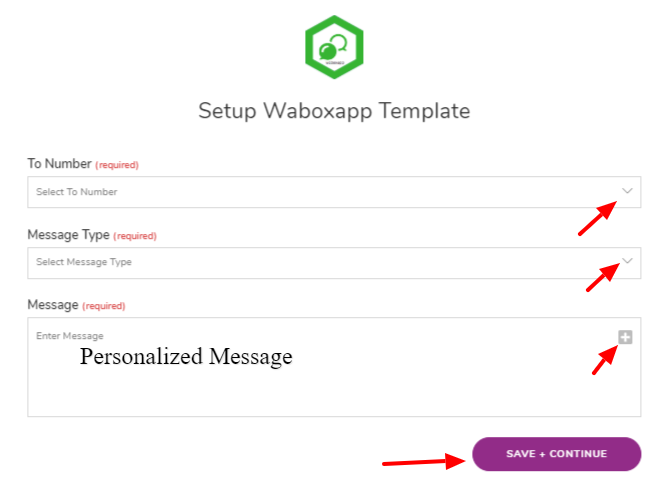
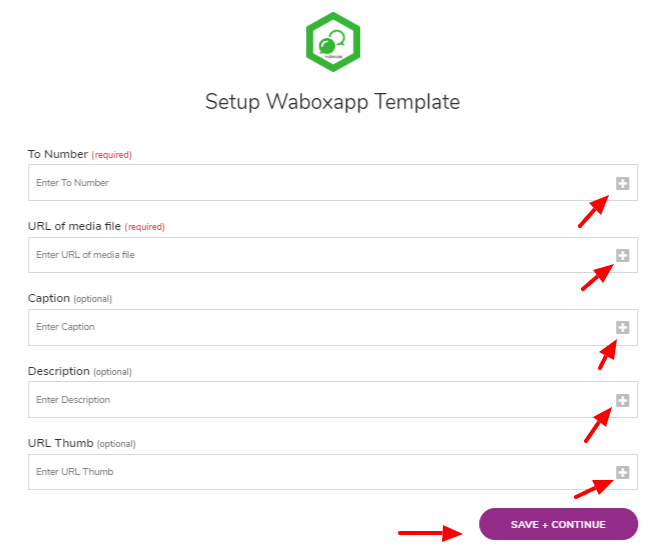
STEP 3. Configure Waboxapp account on browser & Connect your WhatsApp account
Mandatory Step: Use Chrome browser to login to Waboxapp account and download Waboxapp chrome extension & also start a WhatsApp Web session.
1.From Waboxapp dashboard, Go to "My Phones" to follow instructions about how to "Add new WhatsApp account". (see figure below)
2.Copy the "API Token" available there and install the Waboxapp extension for google chrome.
3.Once extension is installed, you get to see Waboxapp icon at the top of your chrome browser.
4. The icon appears saffron in color, click to key in the API token to activate it (turns green)
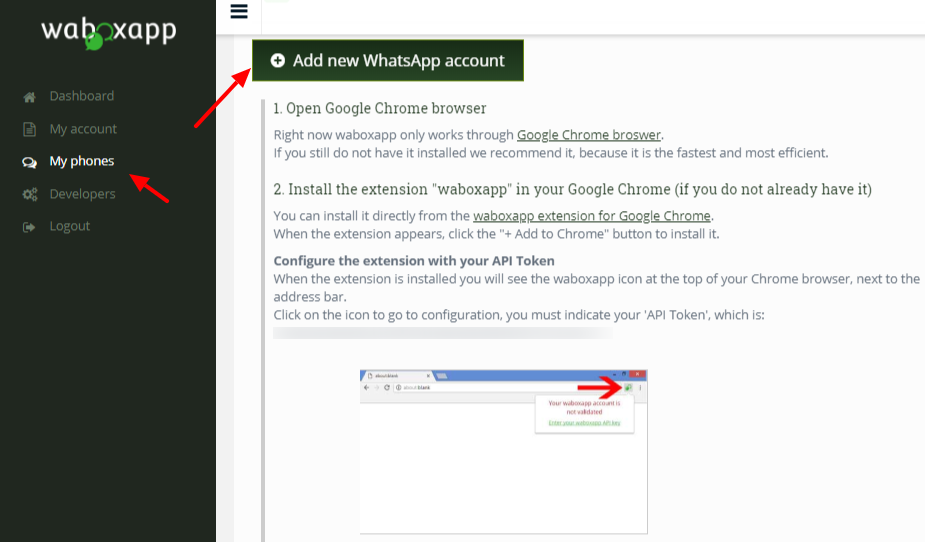
1.Download Waboxapp extension for google chrome
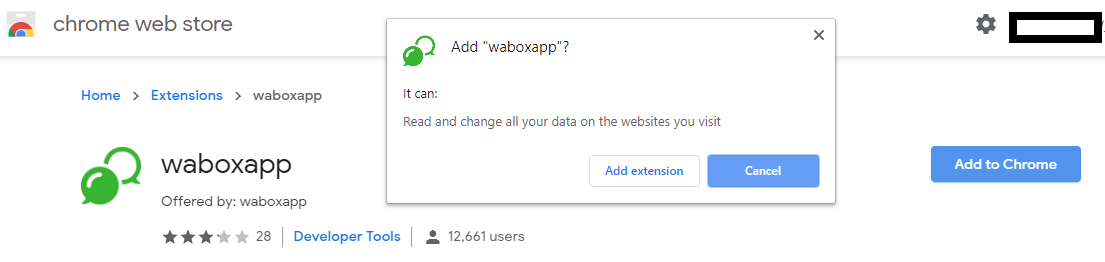
2. Once extension downloaded, click on Waboxapp icon on address bar to key in API Token
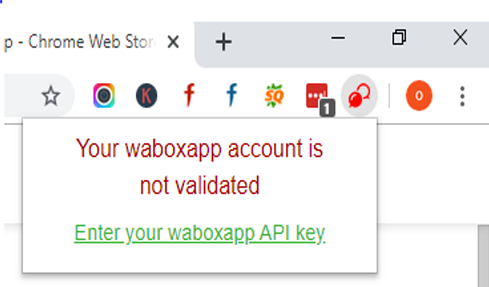
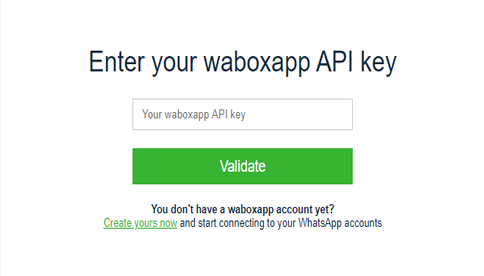
3. Key in Waboxapp API Key to complete configuration.
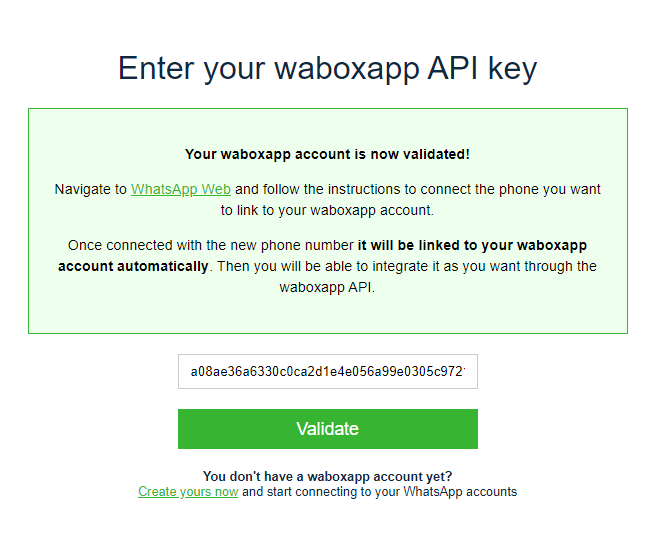
Browse to WhatsApp web session and connect the phone you want to link to your WhatsApp.
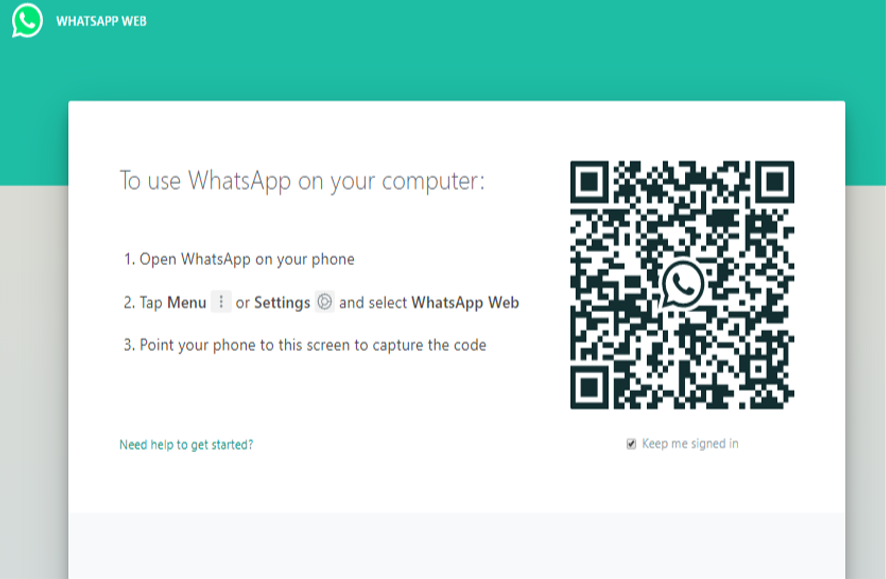
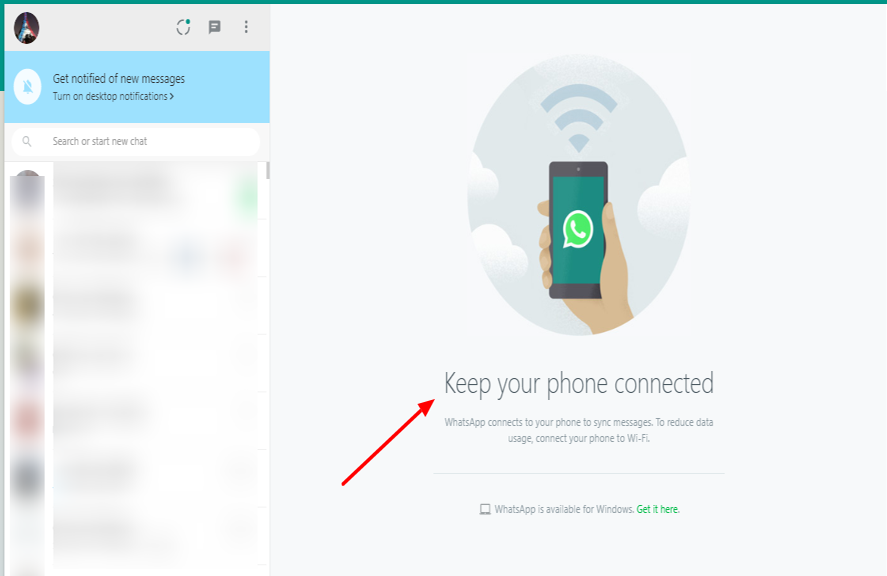
CONGRATULATIONS !!!! You are "DONE",Keep you phone connected ! Your WhatsApp - Phone number appears on Waboxapp page under "My Phones" tab.
From Waboxapp dashboard,
1.Go to "Developers" from the left menu bar & fill in the required field before hitting the "SEND" button.
2. Enter your WhatsApp account, test recipient's WhatsApp account number, message unique ID (for your reference only) and message text to be send.
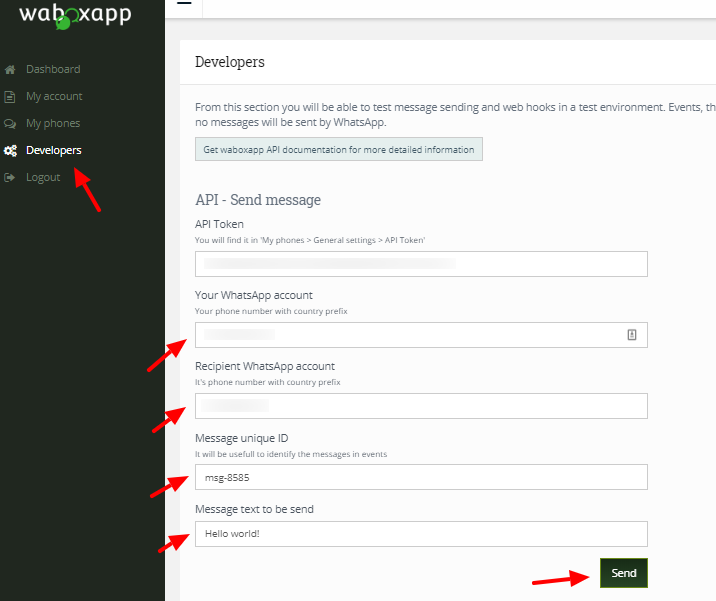
Testing workflow is not mandatory but it is recommended.
Avoid switching off your laptop/PC, where you are running live Waboxapp and whatsapp web session. Switching off the device or network issues would cause disruption of service and needs to re-do the integration by following the integration steps mentioned in the tutorial.
You need to have WhatsApp Business Account.
You can change or add new whatsapp number, follow the steps mentioned above.
You can delete a whatsapp number from Waboxapp. Login to Waboxapp dashboard and go to "My Phones" tab from the address bar to the left, press the delete button next to the number you wish to remove.
Make sure you are the administrator/editor/moderator of the Facebook account, from which you wish to export data.
If you had followed above steps and still facing any issue with task execution, do not hesitate to contact us at hello@wyzebulb.com or Facebook messenger or call us at +1(812) 666 -4470.
1. Whatsapp comes preinstalled in many smartphones worldwide, leading in increased consumer acceptability.
2. WhatsApp Business API helps enterprises engage with users in two way communications leading in better customer support, exceed expectations, leverage urgency and personal touch.
3. Whatsapp messages are encrypted and verified accounts leverage the security businesses
4.You can use the language of choice to communicate with customers globally.
5. Wyzebulb's automation platform promise is to connect all of the communication channels into one experience flow. Using Whatsapp business is a major step to provide relevant messaging channel experience with long term sustainability.
After all, We believe, our customer's success is our SUCCESS !